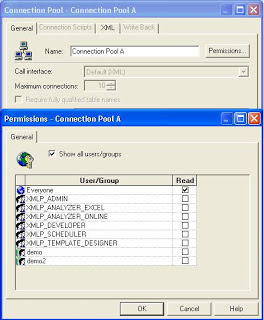Oracle BI Answers-Based Metadata Dictionary Feature:
This feature enables administrators to analyze metadata repository statistics in Oracle BI Answers. The OBIEE server can generate metadata dictionary which describes the metrics contained in a rep and the attribs of rep objects. Its an XML doc.In OBIEE this can be accessed directly from BI Answers selection pane where specific metadata information will be shown to guide report construction. Once this BI Answers based functionality is been enabled an icon will appear next to each Subject Area, Table name, and Column shown in the selection pane for that Subject Area. Clicking on the icon will open up a specific Metadata Dictionary page to show information for that element and links to related repository information
Multi-Select Dashboard Prompts Features:
This feature enables users to analyze data more easily with an easier to use method. Prior to this, a multi-select dashboard prompt with a large number of values could become difficult to work with.
A new search feature adds the ability to better navigate and select values from a multi-select prompt when there are many values. Modifications to the existing multi-select dashboard prompt now allow the user to search through the available values using four matching schemes: begins with, ends with, contains, and is Like (Pattern Match). Wildcards like % can also be used in the query.
A more sophisticated paging mechanism is also now present which allows the user to page ahead according to a configured search set size as needed. Some other features are also added in multi select prompts like copy paste of values and selection of multiple value use shift key.
A new search feature adds the ability to better navigate and select values from a multi-select prompt when there are many values. Modifications to the existing multi-select dashboard prompt now allow the user to search through the available values using four matching schemes: begins with, ends with, contains, and is Like (Pattern Match). Wildcards like % can also be used in the query.
A more sophisticated paging mechanism is also now present which allows the user to page ahead according to a configured search set size as needed. Some other features are also added in multi select prompts like copy paste of values and selection of multiple value use shift key.
Integration with BI Dashboard Feature:
2 new Interactive Dashboard features have been added to provide additional interactivity with Microsoft Office.
1) Download to PowerPoint:
1) Download to PowerPoint:
This new link is found within the “Report Links” Download menu and will download a static version of that report to PowerPoint. The Oracle BI Office Add-in does not need to be installed to use this functionality.
2) Paste reports directly into MS Office applications:
This functionality is also made available along with the other Dashboard Report Links configured using the Dashboard Editor. A new “Copy” link can be added to a report that will copy the XML definition of the current report to the Windows clipboard.
Pasting this link using the Paste function found in the Oracle BI menu will convert the copied XML into an Office version of that report. This functionality will only work where the Oracle BI Office Add-in has been installed. Once pasted, this Dashboard report will then be translated into native Office objects that can be subsequently refreshed with live data at any point.
Import Oracle Catalog Feature:
Enables Admins to import Database objects through a native Oracle OCI connection. The OBI Admin Tool supports importing of physical Database objects through a native Oracle OCI connection and reuses the same OCI connection for queries. This feature mitigates the need to setup an ODBC connection to an Oracle Database purely for importing metadata objects into the Admin Tool.
Embedded Database Functions Feature:
Enables users & Admins to create more powerful reports by directly calling Database functions from either Oracle BI Answers or by using a Logical column (in the Logical Table source) within the Metadata (repository). Eg: Evaluate function etc.
Presentation Variable:
A new variable has been introduced which help accepting the dynamic values from the user in Oracle BI Answers. presentation variable must be declared in a dashboard prompt (using the Set Variable field), and its name and value are determined by the user.
format : @{variables.variable_name}
format : @{variables.variable_name}
Time series Functions:
The Time series wizard has been removed from OBIEE and some new functions called Time Series functions have been introduced